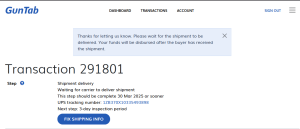How to add a Tracking Number for an order
For accounts with a Merchant Gateway:
To add a tracking number to an order you can click on the Order ID in the “My Order Summary” section of the dashboard
![]()
If the order is marked as Paid you can select Add Tracking Info
![]()
You’ll then be able to enter the tracking number and select the carrier from the drop down men
![]()
![]()
For accounts using GunTab:
If you are using GunTab you’ll need to start by clicking the order you need to manage. You can find your most recent orders on your Dashboard in the My Order Summary section
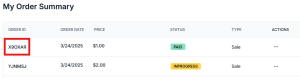
Once you’ve selected the correct order you will need to click on the Go To GunTab Account button
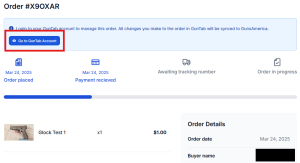
Once you’re on GunTab you will see your dashboard and any Action Items will be listed
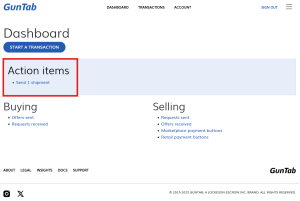
After you click on the Action Item you are shown type of action required and the listing title
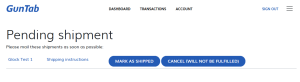
Clicking on Mark As Shipped allows you to enter the Date of Shipment and the Tracking Number
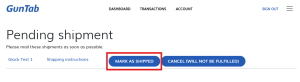
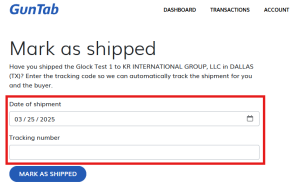
Lastly you can need to click on Mark as Shipped
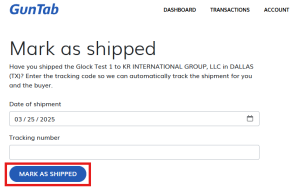
After you’ve entered the tracking number you’re taken the GunTab Transaction page and where you can review the order information.