Managing Shipping Terms
Follow these steps to manage or create shipping terms for your GunsAmerica listings.
Use the blank spaces below to insert screenshots for each step as needed.
Step 1: Log In
Log in to your GunsAmerica account.
Step 2: Navigate to Shipping Terms
Once logged in, go to Selling > Seller Tools > Manage Shipping Terms, or use the direct link below:
https://gunsamerica.com/dashboard/selling/shipping-terms
Step 3: Add New Shipping Terms
Click Add Shipping Terms to create a new set of terms.
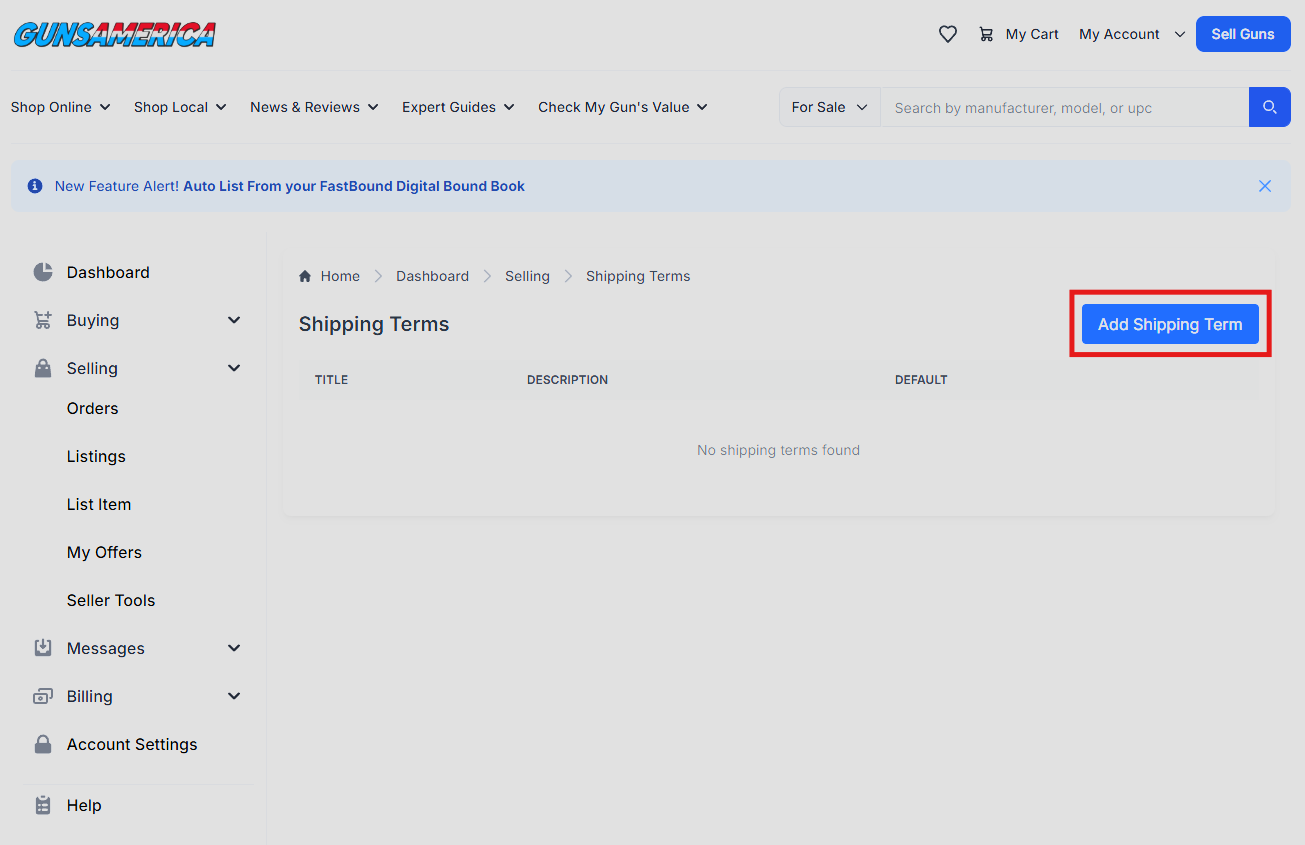
Step 4: Enter Details
- Title – Enter a clear, descriptive title for your shipping terms.
- Description – Provide the full details or conditions of your shipping policy.
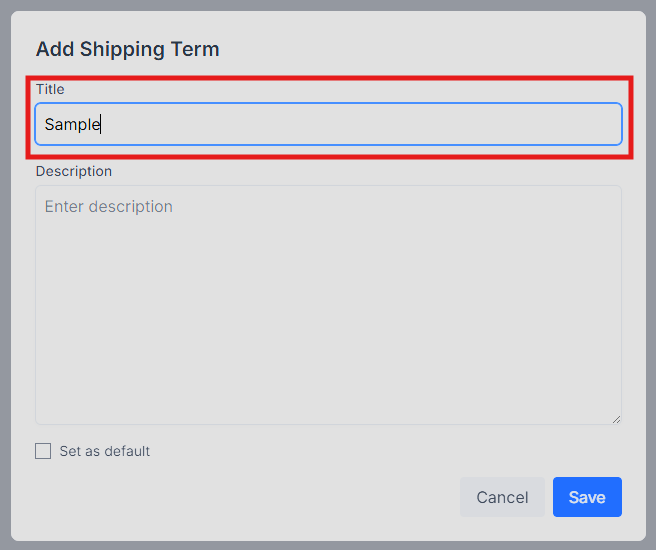
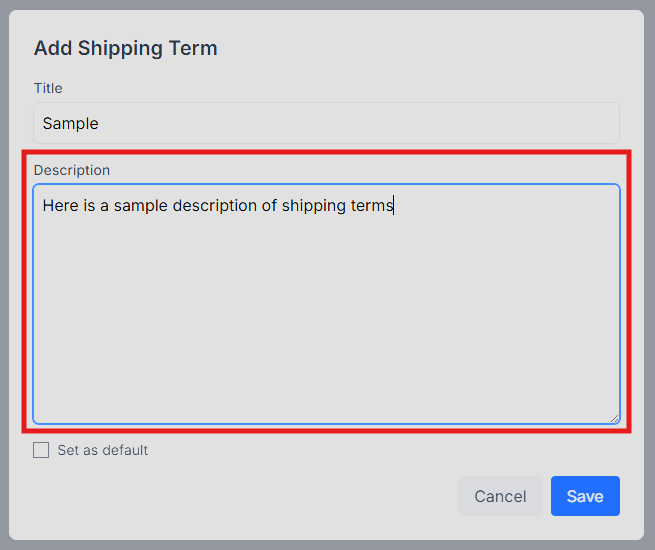
Once complete, click Save to store your new terms.
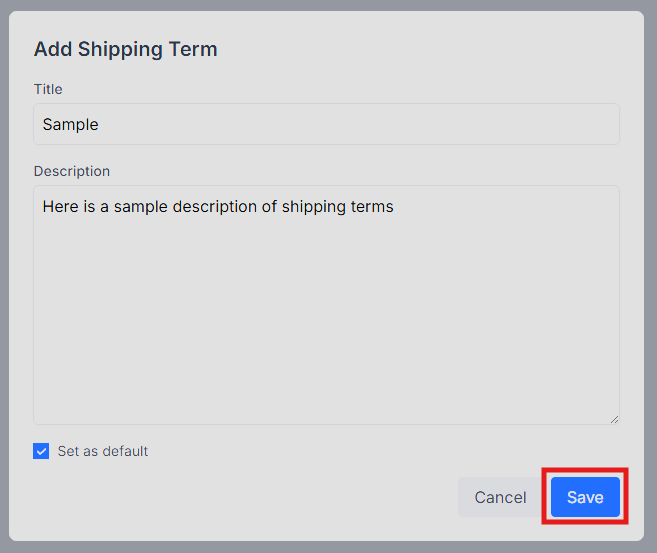
Step 5: Manage Multiple Shipping Terms
If you’d like to create more than one set of shipping terms, simply repeat the steps above for each set.
You can also designate one set as your default. To do this, select the Set as default checkbox before saving.
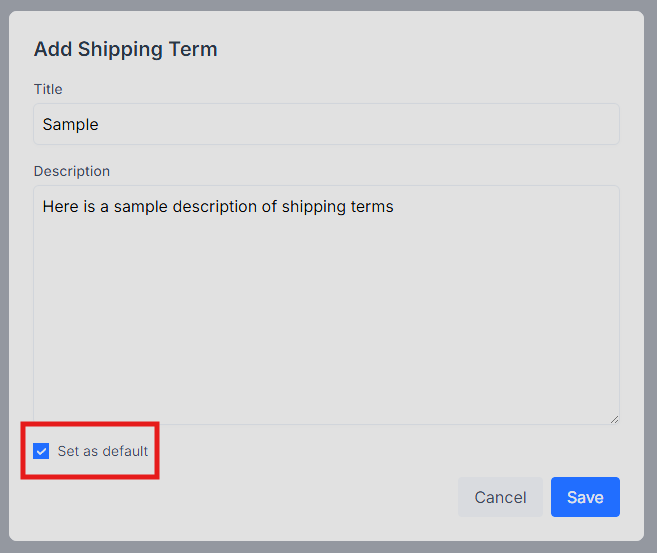
Step 6: Save Shipping Terms from a Listing
You can also create and save shipping terms directly while creating a new listing.
- In the Shipping Info step, check the box labeled Save for later use in other listings.
- Enter a title and description, then click Continue.
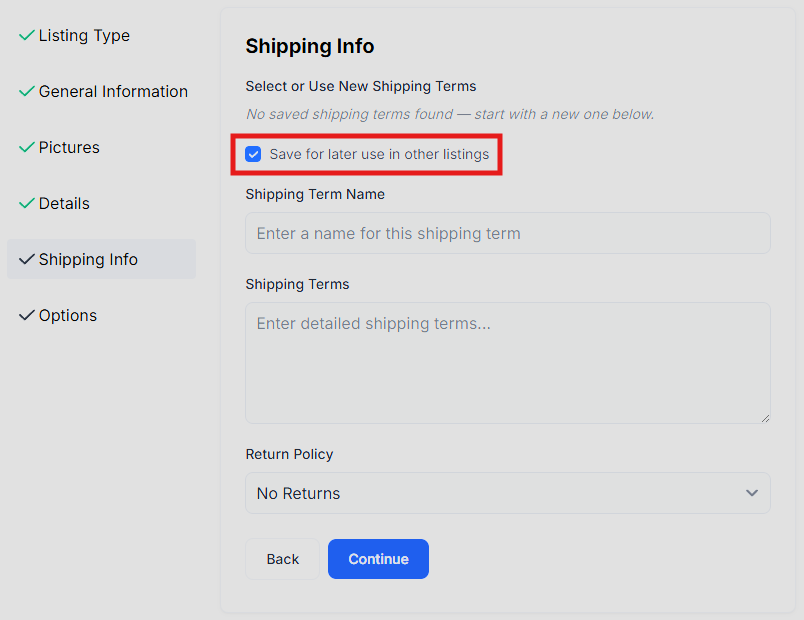
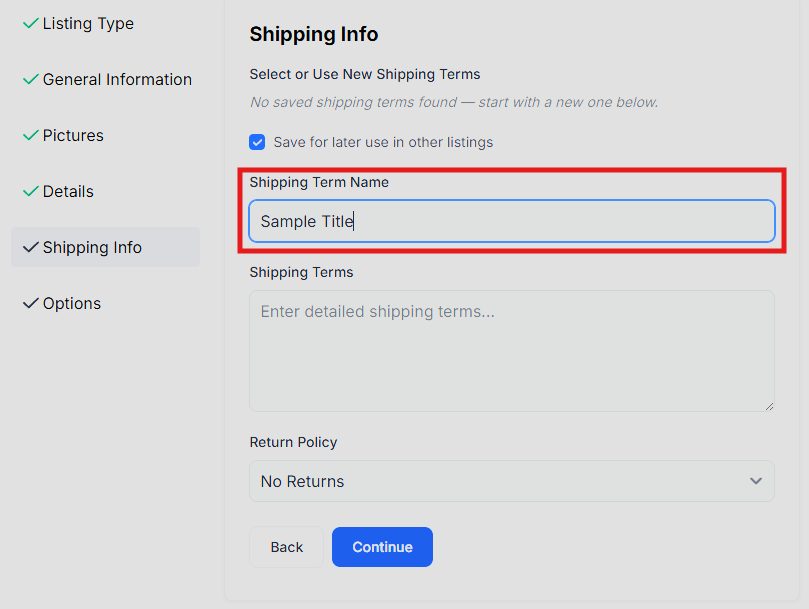
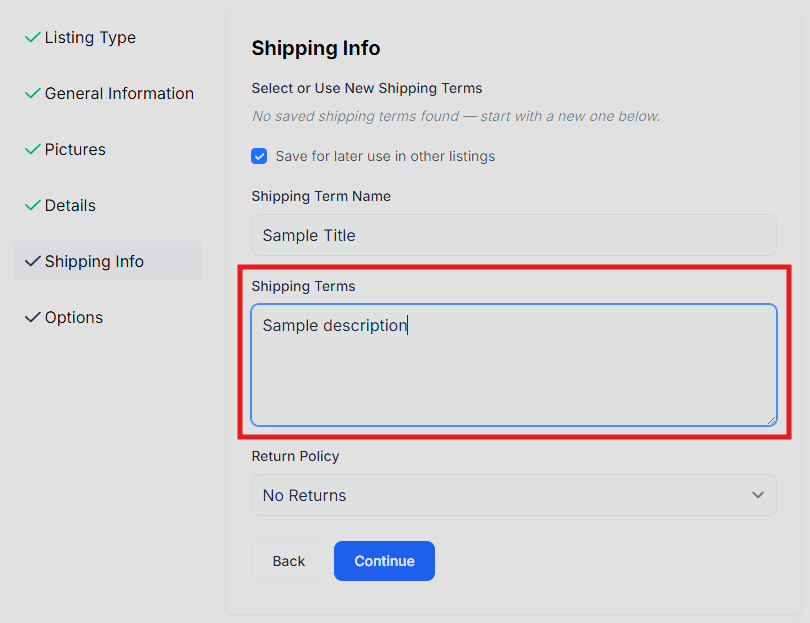
After completing your listing, you can view or edit your saved shipping terms by returning to:
Selling > Seller Tools > Manage Shipping Terms.
Important Note
If you save shipping terms while creating a listing, those terms will automatically be set as your default for future listings.
