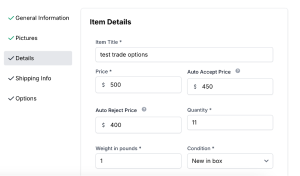The Make An Offer feature allows you to set private Auto Accept and Auto Reject prices for each item you list, making it easier and faster to finalize sales. Below, we’ll walk you through how it works and how to set it up effectively.
What Is the Make An Offer Feature?
The Make An Offer feature gives buyers the ability to propose a price lower than your Fixed Price. As the seller, you can streamline your response through two key settings when listing an item:
- Auto Accept Price
Any offer at or above this amount is immediately accepted, finalizing the sale. The buyer is taken directly to checkout. - Auto Reject Price
Any offer at or below this amount is automatically declined, prompting the buyer to raise their offer and try again.
Important: These values are never displayed to buyers. They are private and for your automated response settings only.
How to Set Up Auto Accept and Auto Reject
- Choose an Auto Accept Price
- Must not exceed your Fixed Price.
- An offer meeting or exceeding this price will be automatically accepted, and the buyer can proceed to complete the purchase.
- Choose an Auto Reject Price|
- Should be lower than your Auto Accept Price.
- Offers at or below this level are automatically declined, and the buyer is notified with an option to submit a higher offer.
- Consider Per-Item Pricing
- All pricing rules apply on a per-item basis. If you have multiple items in a single listing, set your Auto Accept and Auto Reject amounts in terms of each individual item’s price.
How Offers Are Handled
- Automatically Accepted Offers
- The sale is confirmed right away; no manual review is required.
- The buyer is directed straight to checkout.
- Automatically Rejected Offers
- The buyer is notified immediately that their offer is too low.
- They are encouraged to submit a higher offer if they still wish to purchase the item.
- Manual Review Offers
- Offers between your Auto Reject Price and Auto Accept Price are sent to you for manual review where you can approve, decline or counter the initial offer. Read more about Counter Offers.
- You can decide whether to accept or decline on what works best for you on your selling offers page.
Best Practices for Setting Automated Pricing
- Stay Competitive: Research similar listings to help determine a reasonable Auto Accept Price.
- Leave Room for Negotiation: Set an Auto Reject Price that encourages buyers to adjust their offer up, while preventing unproductive low-ball offers.
- Keep It Simple: Don’t overcomplicate. A narrow range between Auto Reject and Auto Accept prices could lead to fewer manual reviews and faster sales.
Frequently Asked Questions
- Do buyers see my Auto Accept and Auto Reject prices?
No. These values are private and are never disclosed to the buyer. - Can I change my prices after I receive an offer?
You can update your listing at any time, but price changes won’t apply retroactively to previously received offers. - What happens if multiple buyers submit the same offer at or above my Auto Accept Price?
Each buyer can purchase at the accepted price, assuming you have multiple units available, and no other buyer has already purchased them all. Offers are processed in real time on a first-come-first-served basis.
Summary
The Make An Offer feature on GunsAmerica helps streamline your selling process by allowing you to automatically accept or reject offers based on your preferred range. By choosing smart Auto Accept and Auto Reject prices, you create a smoother, faster buying experience for both you and your customers. For offers that fall between those thresholds, you still maintain complete control over whether to accept, decline, or negotiate further. For more information from the buyer’s perspective, please checkout our Make An Offer Buyers Guide Here.
We hope this guide helps you maximize the benefits of this powerful new feature. If you have any questions, feel free to reach out to our support team. Happy selling!